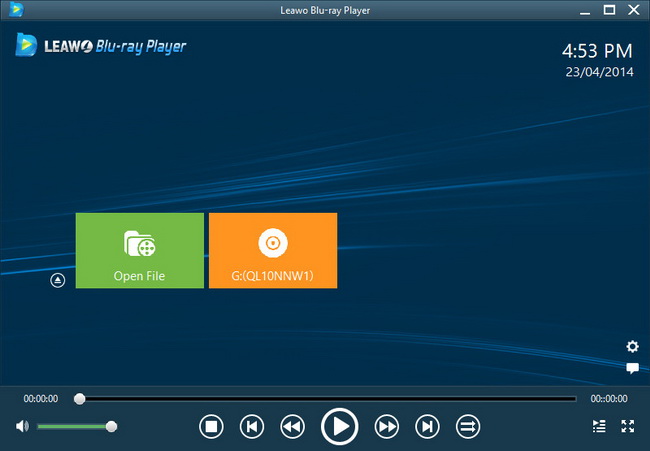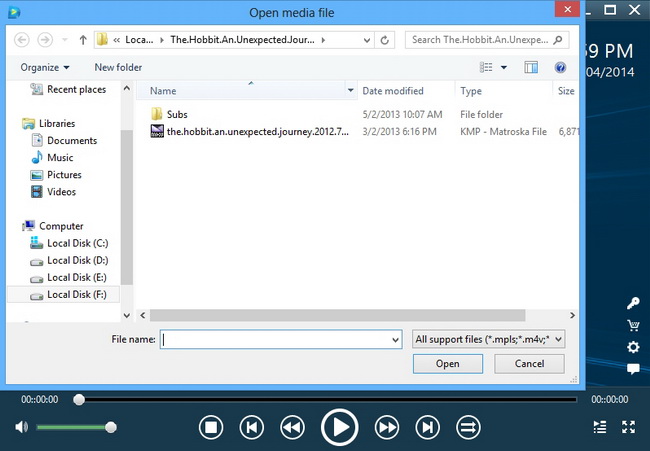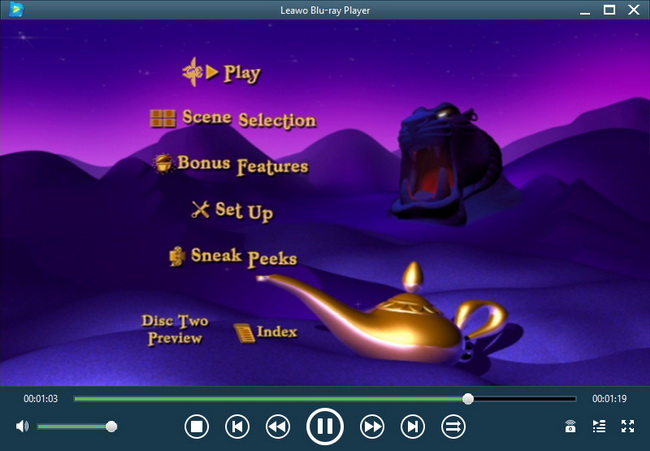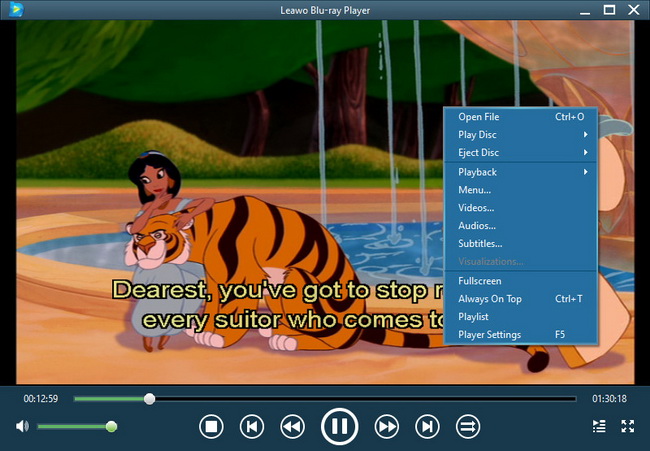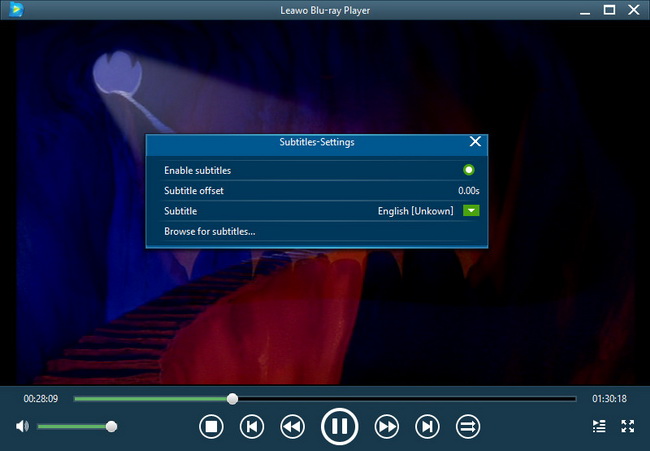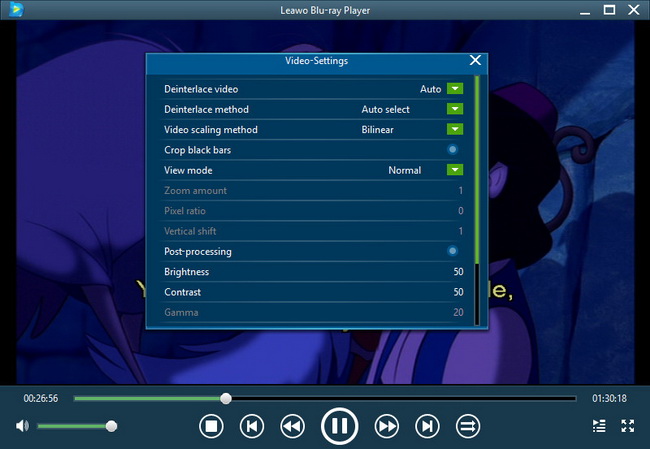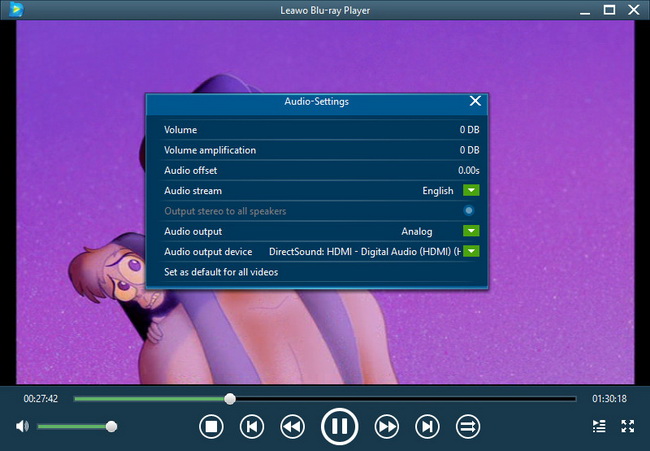Leawo Blu-ray Player User Guide – How to Use Blu-ray Player Software?
As the leading and region-free Blu-ray player software for Windows, Leawo Free Blu-ray Player offers the best solution and service for Windows users to play Blu-ray, DVD, up to 1080P videos, ISO image file and audio files on Windows. As an all-inclusive media player, this Blu-ray playback software acts as region-free Blu-ray player, free DVD player, free HD video player, free ISO image player, and free music player. It could play Blu-ray and DVD discs freshly released in the market, regardless of disc protection and region restriction. Leawo Free Blu-ray Player comes with all playback controls that other similar programs have, including: full-screen support, fast-forward, fast-backward, subtitles selecting, video setting, audio setting, disc menu setting for disc playback, etc. The following guide would show you how to play Blu-ray/DVD/video with Leawo Free Blu-ray Player in details.
Step 1Launch this Blu-ray media player
After kicking off Leawo Free Blu-ray Player, this Free Blu-ray Player would automatically detect your computer to find whether there exist discs to play back, and then list Blu-ray/DVD recorder drive on the main interface. To play back Blu-ray/DVD disc, you need to insert a Blu-ray/DVD disc into Blu-ray/DVD recorder drive beforehand.
Step 2Load source media files for playback
To add videos from your local sources, click the left Open File box on the main interface of the program and the program would navigate you to choose source videos.
To play Blu-ray/DVD disc with this Blu-ray playback software, you need firstly insert your Blu-ray/DVD disc to your computer drive. After this free Blu-ray player detects your Blu-ray/DVD disc, click corresponding disc recorder drive on the main interface.
Step 3Related program settings
During Blu-ray/DVD/video playback within this free Blu-ray media player software, you could control playback experience by using buttons like full-screen playback, volume control, fast-forward button, fast-backward button, Next button, Last button, Subtitle selecting button, Video setting, Audio setting, and Main menu button.
Subtitle selecting
Right click on the playback screen and then select "Subtitles..." option to set subtitles: Enable (Disable) subtitles, Subtitle offset, Subtitle selecting, Browse for subtitle. For video playback, you could even add external subtitles.
Video settings
Right click the playback screen and then choose "Video..." option for video settings during playback.
Audio settings
Right click the playback screen and then choose "Audio..." option for audio settings: volume, audio offset, audio stream, audio output, etc.
Users Say
As consumers, I love companies offering solid product guarantees. It proves the company has faith in its product, and is making a solid effort to gain your trust.
-From Donald through our support center
Social Network
Join Our Newsletter: