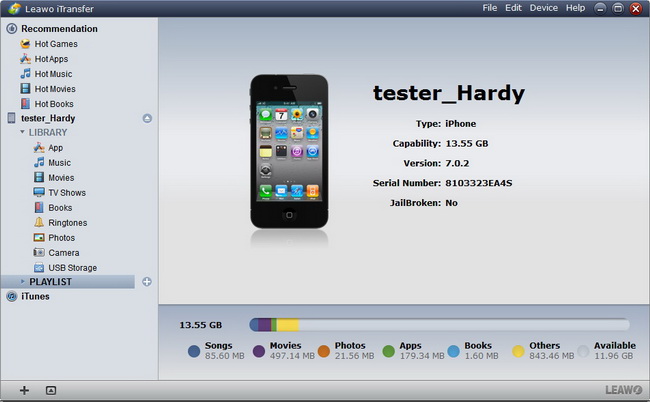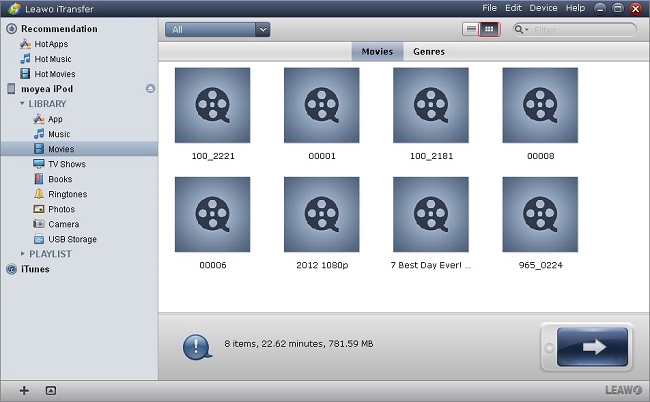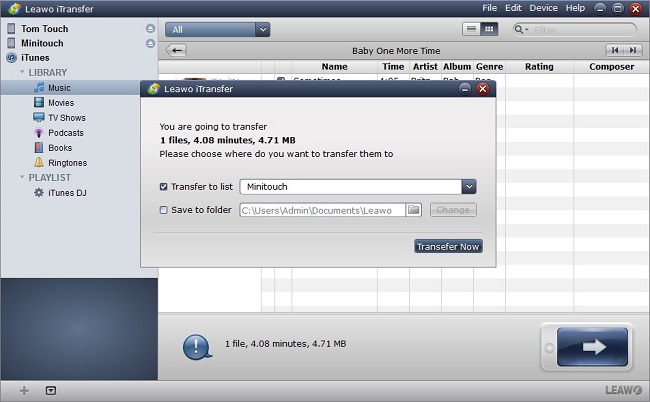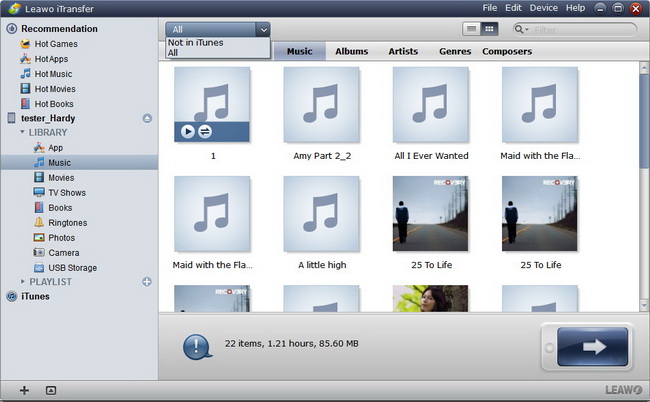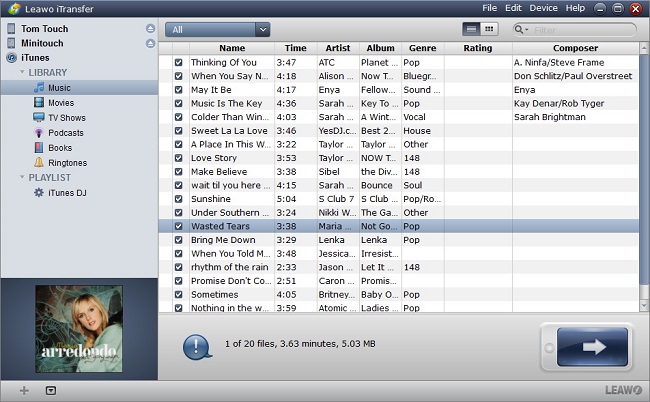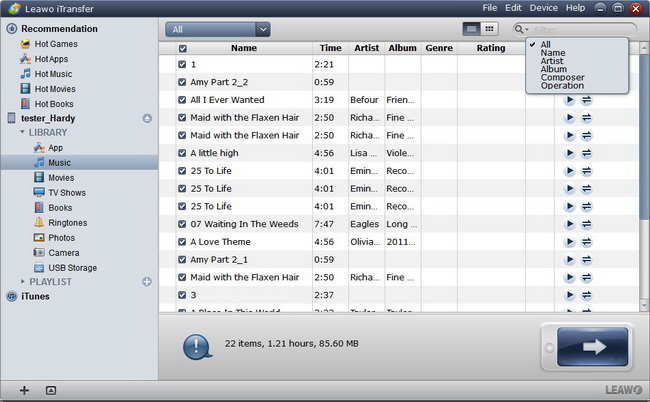Leawo iTransfer User Guide
Leawo iTransfer is regarded as one of the best iPod/iPad/iPhone transfer software. This software helps users to transfer files among iOS devices, iTunes and PCs without the sync of iTunes; Leawo iTransfer also helps users to backup iPhone, iPad and iPod with ease; the software also enables users to manage the playlists of iOS devices & iTunes easily.
With Leawo iTransfer, users are able to transfer various kinds of files without the sync of iTunes. The software makes the data transfers easy to be done and even the transfers of large files and amount of files can be accomplished within short time.
Leawo iTransfer allows you to transfer files between iOS devices, PCs and iTunes for the purpose of media sources sharing, entertaining, file storing and other uses. This is the best video and audio transference software for you designed to manage your multimedia files flexibly and smartly. The following guidance will show you how to transfer files with Leawo iTransfer.

Transfer Files

Filter Options
Transfer Files
Step 1Run Leawo iTransfer and Link Devices to PC
Run Leawo iTransfer after downloading and installing it on your computer. Then connect your iPhone/iPad/iPod to computer with the USB cable. The software will automatically detect the iPhone and show the libraries of the iPhone in the left sidebar.
Step 2Position Target Files
Choose the specific item under one of the options (Recommandation, Device, iTunes) on the left sidebar of the program, head to the details by clicking on it. Then start to position target files.
Step 3Transfer Files
After you have picked up the demanded files, just click on the big Transfer button. In the pop-up window, you can see the destination name in "Transfer to list". In "Save to folder" choose a folder on your PC for local PC backup. Confirm "Transfer now" to transfer files.
Tips: You can also directly drag the files to the devices or right click on the selected media files and choose "Transfer to" for the transferring.
Filter Options
When you get to position the target files, you can use three ways to filter and get access to the files you want to copy and transfer quickly.
Option 1: Take advantage of AutoFilter
This function can be used as smartly sorting out those file in the device you desire to transfer to. Six elements of the files are provided for you: Name, Time, Genre, Year, Rating and Description. You are able to select files according to the six types that are not included.
Option 2: Use List and Cover Preview Function
Show as list
You can choose to make the files showed as list (as showed in the following). File information such as Name, Year, Description, Time, Genre and Rating are accessible. Check your target files in the boxes.
Show as cover
You can also choose to display the files in the way of Cover (as showed in the following). Pick up the ones you want to tansfer.
Option 3: Employ Manual Filter
For easy selection, choose one of the file types (All, Name, Artist, Album, Composer). Insert keywords to the searching box, and get the real-time selected files.
Tips: In this step, it also enables you to add a new PLAYLIST and show the file in details by referring to the "add playlist" and "show cover" buttons on the left bottom. An existing PLAYLIST can also be deleted.
Users Say
As consumers, I love companies offering solid product guarantees. It proves the company has faith in its product, and is making a solid effort to gain your trust.
-From Donald through our support center
Social Network
Join Our Newsletter: