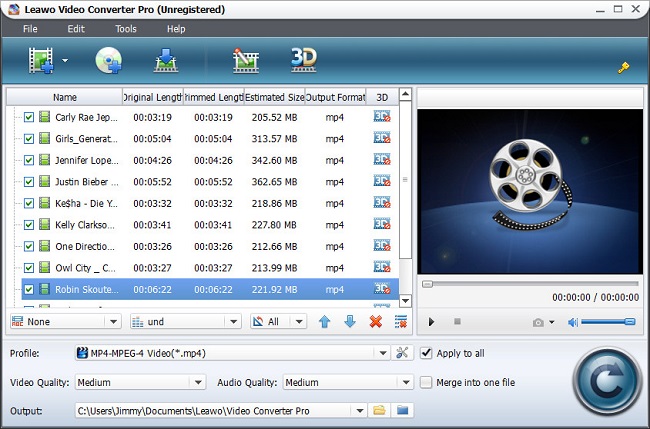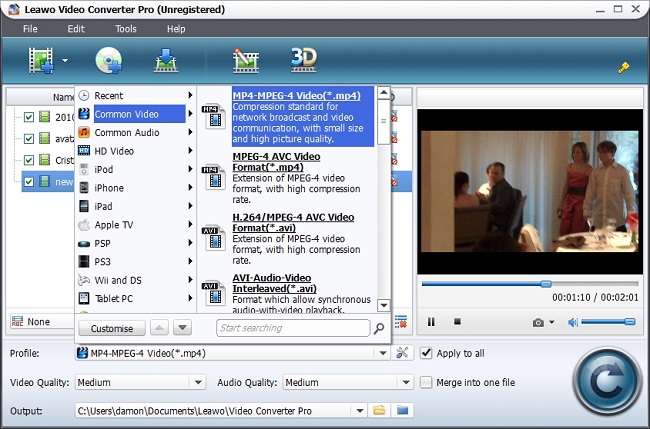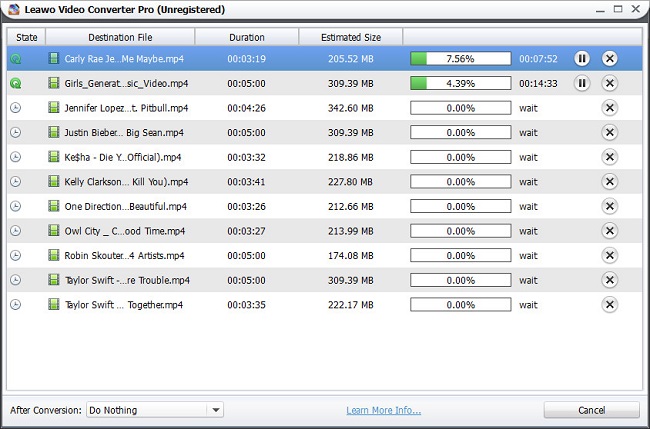Leawo Video Converter Pro User Guide
Acting as a multi-functional media converter suite, Leawo Video Converter Pro could finish multiple types of conversions. It could easily convert DVD and video to video and audio files in various formats for different trending devices and media players. Meanwhile, including the 2D to 3D converting capability, this media converter suite allows you to easily create 3D movies out of plain 2D DVD and videos for playback on various 3D players. What’s more, with the practical video editing features, you can freely customize videos and DVD movies to make the output files personalized.

Convert DVD/Video

Video Editing
Convert DVD/Videos to Video
Being a professional media converter suite, Leawo Video Converter Pro acts as video converter and DVD converter. That means it could convert both videos and DVD movies for playback on various media players.
Step 1Import source DVD/Video
Launch Leawo Video Converter Pro and load source DVD/video files to the program. You can click “Add Video” icon to import source videos or “Load DVD” icon to add source DVD movies. After loading, the source files would be listed on the left processing panel. Subtitles and audio tracks could be chosen here.
Note: You can add external subtitles to the source videos (not feasible for source DVD files), preview source files with the built-in player, snap screenshots, etc.
Step 2Choose Output Profile
Open the “Profile” box to enter the profile setting panel, where you can select a proper output format. There’re over 100 formats available for you to choose from. Some specified formats for latest trending devices are also provided.
Open the “Profile” box to enter the profile setting panel, where you can select a proper output format. There’re over 100 formats available for you to choose from. Some specified formats for latest trending devices are also provided. Note: To meet your target media player or device more, you can click “settings” button to reset output file parameters, including: video codec, audio codec, video size, bit rate, aspect ratio, frame rate, etc.
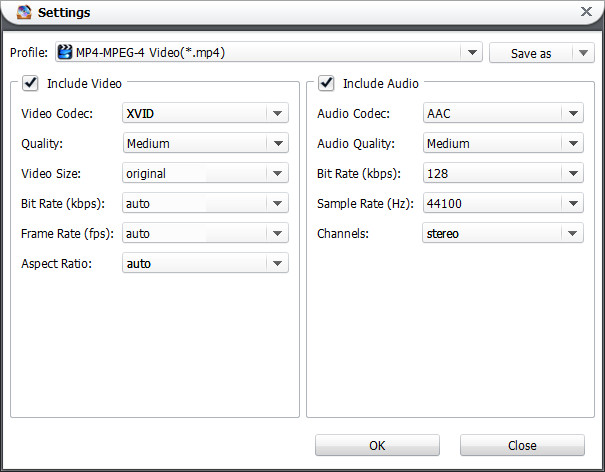
Step 3Start Conversion
Click the bottom right button to start the video/DVD converting. On the converting panel, you can see the progress bar, remained time, etc.
Edit video/DVD files
With the built-in video editing features, Leawo Video Converter Pro allows you to trim video length, crop video size, adjust video effect, add watermark, etc. Click the “Edit” icon on the main interface to enter the video editing panel.
1. Trim video length
Under the “Trim” tab, set the "Start Time" and "End Time", or directly drag the triangles on the play bar to trim video length.

2. Crop Video size: Under the “Trim” tab, set the "Start Time" and "End Time", or directly drag the triangles on the play bar to trim video length. Choose a cropping style from “Zoom” box in “Crop” tab, set the “Left”, “Top” and “Cropped Size”, or directly drag the dot frame on the left “Original Preview” panel. You can preview the output effect on the right window.
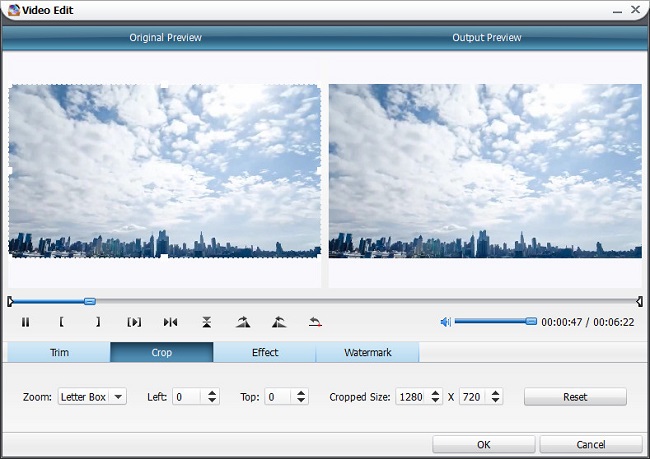
3. Adjust video effect: Under “Effect” tab, adjust the video brightness, contrast, saturation, volumezoom at will.

4. Add image or text watermark: Click “Watermark” tab and check “Enable Watermark”, choose to add either image watermark or text watermark, and customize watermark with provided options.
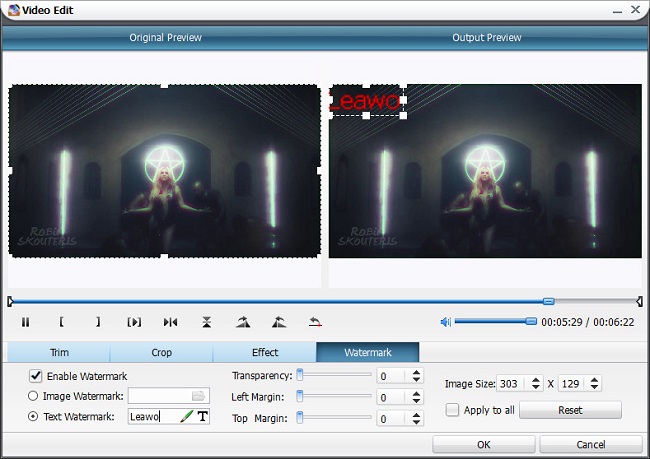
5. 2D to 3D converting
Click the “3D” icon on the menu bar to enter 3D settings panel. You can also hit the “3D” button after each file to enter the 3D settings panel.

Choose 3D effect and set 3D depth. 6 types of 3D effect are provided: Red/Cyan, Red/Green, Red/Blue, Blue/Yellow, Interleaved, Side by Side. The 3D depth could also be reset.
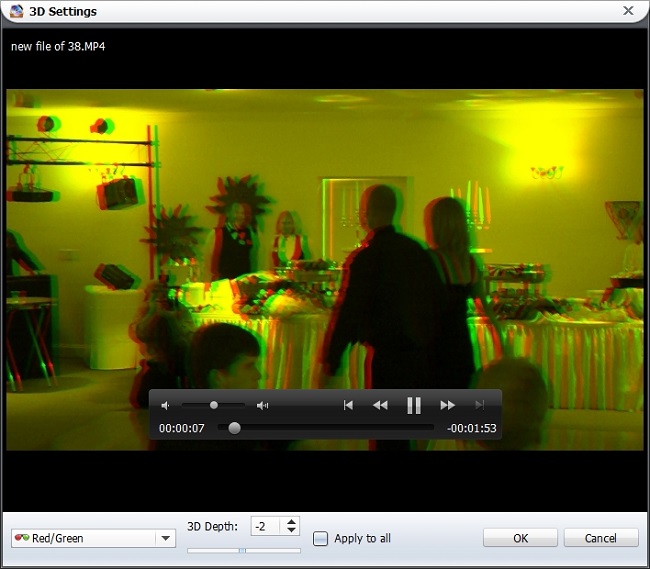
Users Say
As consumers, I love companies offering solid product guarantees. It proves the company has faith in its product, and is making a solid effort to gain your trust.
-From Donald through our support center
Social Network
Join Our Newsletter: