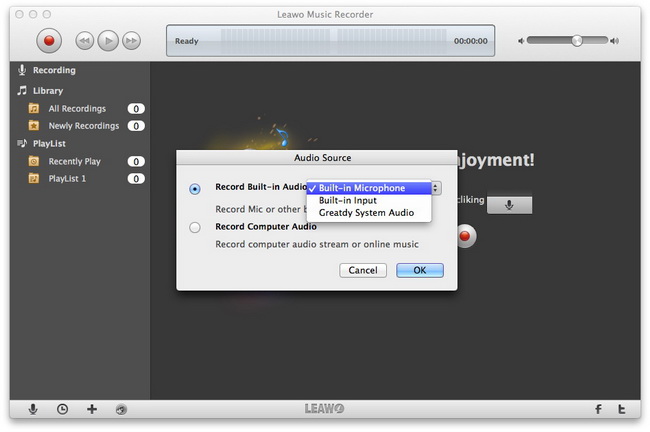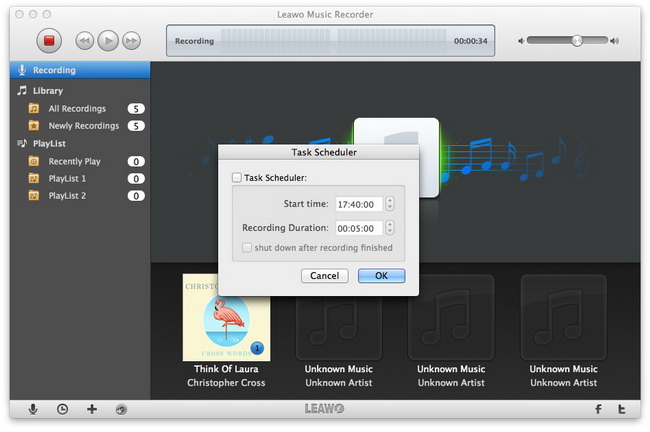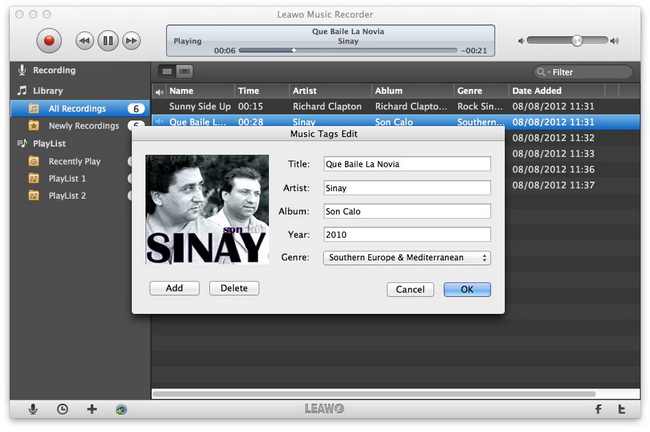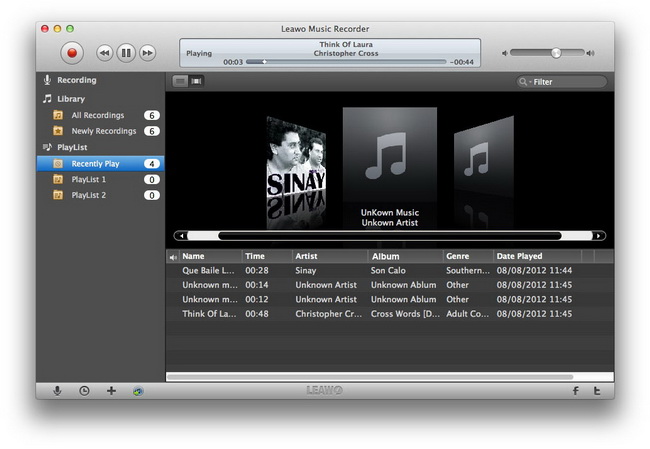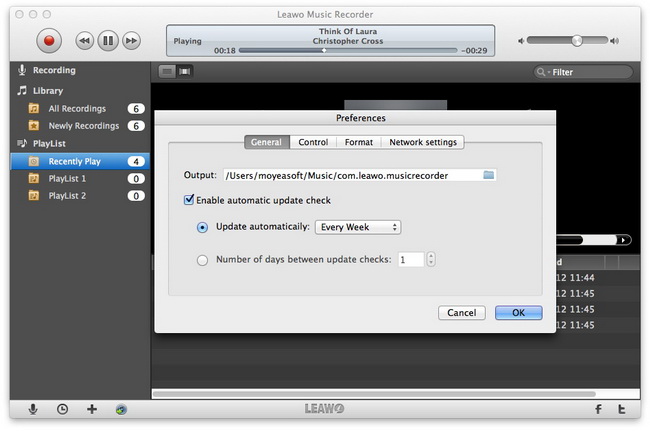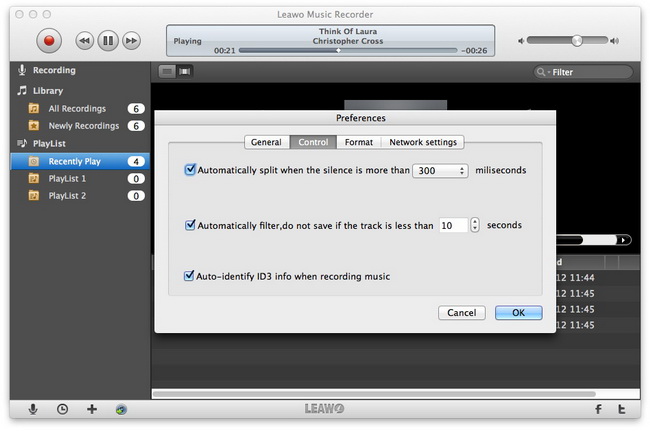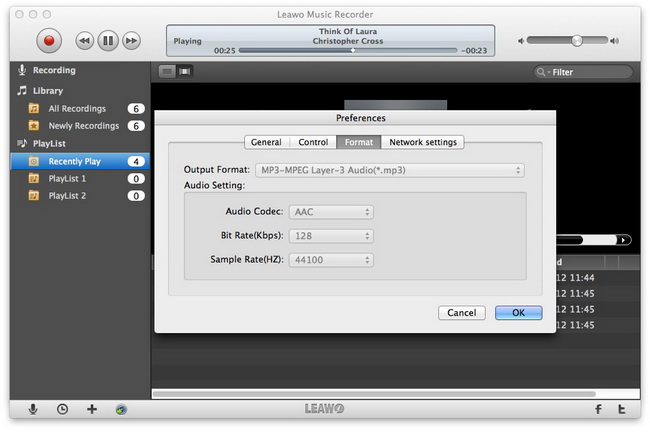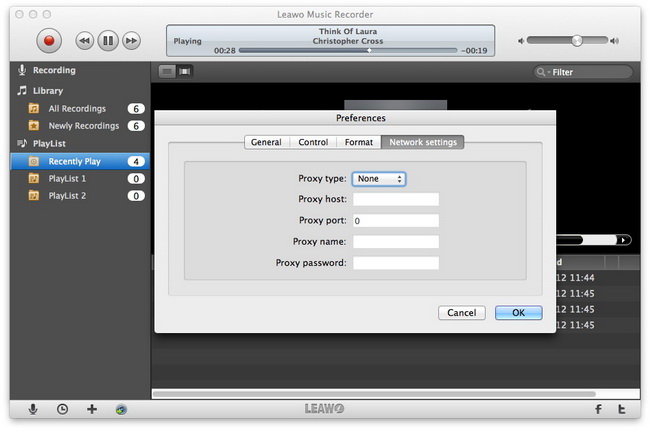How to Use Leawo Music Recorder for Mac
As the No. 1 music recording program for Mac users, Leawo Music Recorder for Mac is praised for its desirable features in recording music. It could play the part of a streaming audio Mac recorder to record external audio stream and computer audio stream. Additionally, it is a piece of cake to record online audios on Mac just like an online audio recorder for Mac. Before music recording, time gap can be set to separate different recordings, and recording start time and duration are open for modification with task scheduler. During music recording, it automatically download detailed song information like cover, title, artist and album. After music recording, it allows users to add songs to iTunes in one click, manage recorded music library, play and preview recorded music files, and add, edit and delete playlist.

Record Music

Advanced Settings
How to record music on MacBook with Leawo Music Recorder for Mac
Step 1Choose Audio Sources
With Leawo Music Recorder for Mac running on, click the Audio Source button at the bottom left of the home interface to choose audio sources to record. There are two types of sources available for selection: Built-in Audio (Built-in Microphone, Built-in Input, Greatdy System Audio) and Computer Audio (Computer audio stream and online music). Click "OK" button to confirm your audio source selection.
Step 2Start recording music
Click the red Start button on the upper left to get music recording on Mac started. The program could automatically detect sound. The timetable in upper recording box will start counting time during recording. During the recording process, the program would automatically download and complete details of recorded music files, including: cover, title, artist, album, year and genre.
Tips:
1. In order to record complete music file, you must click the red start button to start the recording process before you play the audio file source.
2. Leawo Music Recorder for Mac is equipped with Recording Task Scheduler on the bottom left of the interface, by clicking which you can set recording start time, recording duration and after-recording settings.
Step 3Manage Library
Under recording libarary, you can find two folders: All Recordings and Newly Recordings, where you can select recorded file of which you would like to manually edit music tags, such as cover, title, artist, album, year, and genre.
Tip: After choosing the recorded files, you can click Add to iTunes button on the bottom left or right click the chosen file and then select "Add to iTunes" to add recorded music files to iTunes within several mouse clicks.
Step 4Play recorded audio files
You can right click the recorded music files and choose "Add to playlist" to add the files onto your desired playlist, then you can freely play and preview audio files under PlayList tab. Furthermore, you can add, edit and delete playlist at will.
Detailed recording settings
To make Leawo Music Recorder for Mac more handy and user-friendly, you can click the upper-left “Leawo Music Recorder - Preferences” or directly click the Microphone icon at the bottom left to do some program settings.
Under General tab, you can select output directory to save what you record and enable automatic update check for the latest program version.
Under Control tab, you can set the time gap for automatic splitting, time duration for automatic filtering, and enable auto-identify ID3 info (music tags like cover, title, artist, album, year and genre) during recording.
Under Format section, you can set the output audio format (mp3, m4a or wav) and other parameters including Audio Codec, Bit Rate and Sample Rate.
Under Network Settings, you can do Proxy settings, such as Proxy type, host, port, name and password.
Users Say
As consumers, I love companies offering solid product guarantees. It proves the company has faith in its product, and is making a solid effort to gain your trust.
-From Donald through our support center
Social Network
Join Our Newsletter: